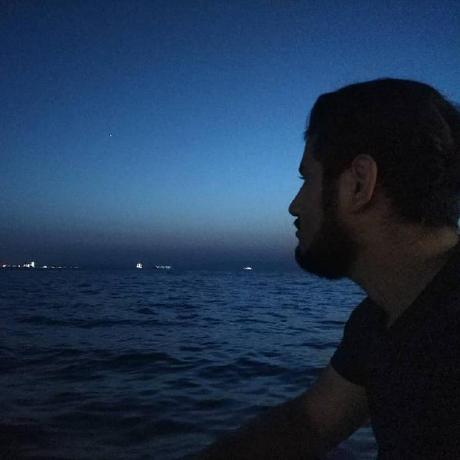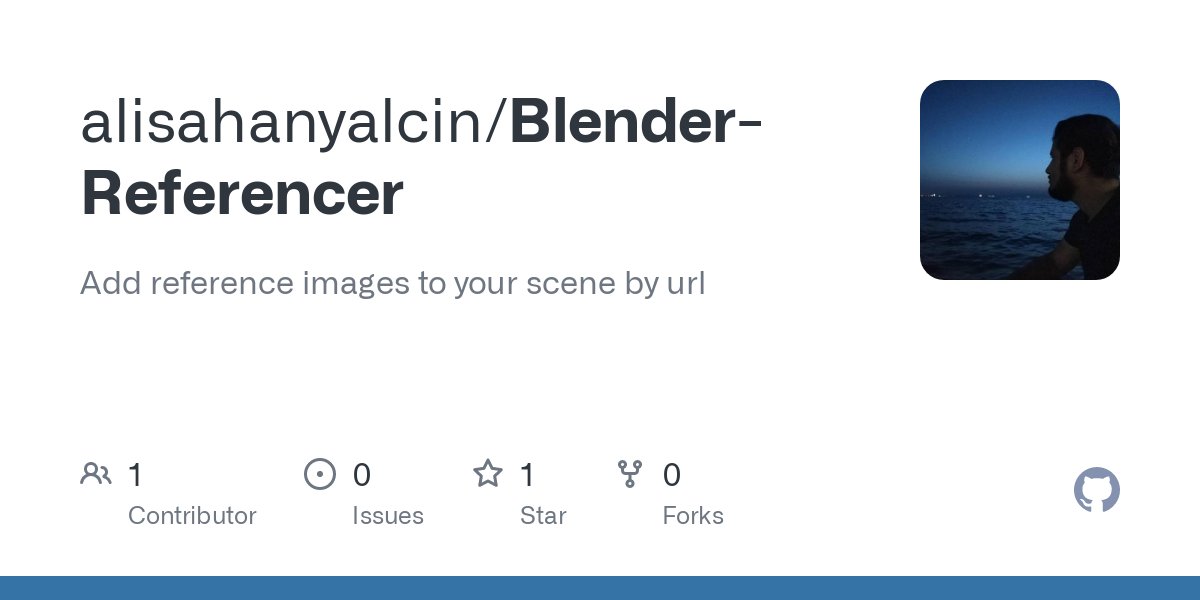Add reference images to your scene by url
Installation
- Download the latest release from the releases page and extract the zip file.
- Open Blender and go to Edit > Preferences > Add-ons.
- Click "Install" and select the zip file you just extracted.
- Enable the add-on by checking the box next to it.
- Click "Save User Settings" to save the add-on's preferences.
Usage
- Open the add-on's panel by going to 3D_Viewport window > N-Panel > Referencer.
- Enter the url of the image you want to add to your scene.
- Click "Add Reference" to add the image to your scene.
Notice
- To use the Referencer, you need active the "Import-Export: Import Images as Planes" add-on.
- The Referencer will add the image to the scene as a plane, and will not change the image's resolution.
- Referencer download images from Documents folder. If you want to change the folder, you can change the "Download Folder" in the add-on's preferences.
Showcase;